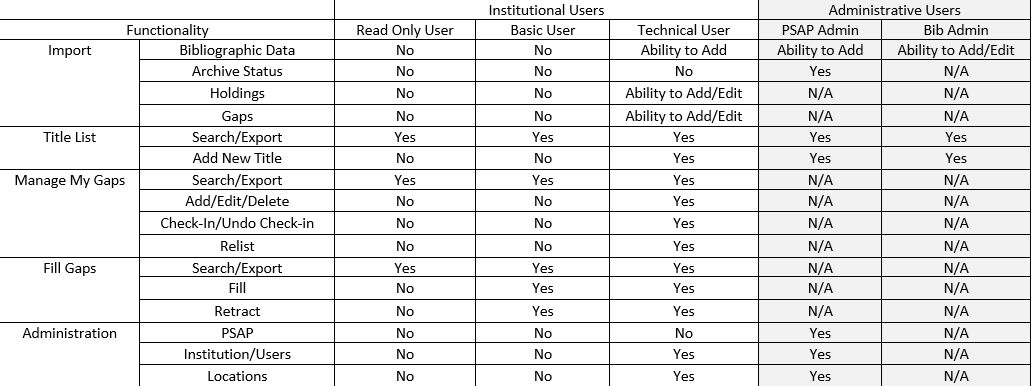ASERL: Association of Southeastern Research Libraries
Bibliographic Confirmation: Validation of holdings based on data in the cataloging record. Does not include a physical assessment of the materials.
Bibliographic Data Upload: The batch import of specific data elements via a csv file during which the bibliographic information about a journal title is initially entered into JRNL.
Bibliographic Record: A JRNL entry representing a specific item (Title), containing all the data elements necessary to provide a full description. Required fields are the OCLC number and title [from a MARC 245 |a]. Optional fields include Publisher, ISSN, LCCN, Dates of Publication, Subject and a Source Package name.
BTAA: Big Ten Academic Alliance
Circulation Status: An optional status assigned as part of a Holdings upload. Controlled vocabulary, only the terms "Circulating", "Non-Circulating", or "In Building Use Only" will be accepted.
Complete: An optional status assigned as part of a Holdings upload. Controlled vocabulary, only the term “Complete” will be accepted, or leave the cell blank. To designate the holding as “Complete”, the location must hold all volumes of this exact title, from the first volume of the title through a year specified in the holdings.
CRL: Center for Research Libraries
CSUL: Council of State University Libraries, Florida University library deans and directors.
CSV File: A comma-separated values (csv) file is a delimited text file that uses a comma to separate values. JRNL requires data imports to be in .csv file format.
Dates of Publication: The MARC field 362 contains beginning/ending date(s) of an item and/or the sequential designations used on each part. Dates to be used in this field are chronological designations that identify individual issues of the continuing resource. The sequential designations are usually numeric but can be alphabetic as well. The information may be formatted or unformatted. If the date information has been obtained from a source other than the first and/or last issue of the item published, the information is given in an unformatted note, and the source of the information is usually cited. Dates in this field may be identical to the information in fields 008/07-10 (Date 1) and/or 008/11-14 (Date 2). Incomplete, approximate, or questionable dates are not recorded in this field.
Export to File: Any search performed and exported to a file.
Facilities Profile: A detailed description of the physical location where retained titles are stored. See: http://www.aserl.org/wp-content/uploads/2022/02/Facilities_Profile_JRNL_2022_02.pdf
FLARE: Florida Academic Repository
Gap Record: A JRNL entry representing missing items in a holdings statement, posted with the specific intent to fill the identified gap(s).
Gap Record Upload: The batch import of specific data elements via a csv file during which a gap record is entered into JRNL.
Gap Report: Any search performed on the “Fill Gaps” tab and then exported to a file
Gaps: Offering Institution: The institution which has submitted an offer to fill a gap record posted by a requesting library. The offer can be either a full or partial gap fill.
Gaps: Receiving Institution: The institution which has identified missing volumes/issues/numbers in its holdings and has posted a gap record in JRNL.
Google ID: A Google ID is used to authenticate users of the tool.
Holdings Upload: The upload during which a library’s holdings for titles at one location are initially entered into JRNL.
Holdings: Enumeration and chronology data regarding volumes held for a title at one location. There should be same range of holdings described in LHR 85x/86x or 866.
Holdings Confirmation Type: An indication of the level of validation conducted. This can be either a Physical confirmation of the holdings or simply a Bibliographic confirmation.
Home Institution: Name of the institution where a user works, usually a library.
In Building Use Only: A circulation status where the material is limited to use within the library facility. Generally, implies that the item does not circulate.
Journal Family: Current + previous title manifestations of a journal.
Location: See PSAP location
Non-circulating: A circulation status where the material cannot be checked out of the facility. Generally implies in-building use only.
OCLC File Upload: A batch search against multiple records (titles or gaps) using a CSV-formatted file of OCLC numbers.
Offer: The part of the gap-fill transaction where an institution makes an offer to fill a gap request. A full or partial fill offer can be made on a gap record.
PAPR: Print Archives Preservation Registry
PSAP: Print Serials Archiving Program
PSAP Location: The name of the physical location where the retained titles are stored. An institution may have more than one PSAP location. See Facilities Profile.
Source Package Name: An optional free text field that allows users to identify from where a title originated. Examples may be JSTOR, SAGE, WILEY, etc.
Templates: The csv file templates available via download from the Import Tab in JRNL. Each import type (bibliographic, holdings, gap) has file and data format requirements, and the templates are provided to facilitate the import process. See “Getting your data ready to upload”.
Title Record: Synonymous with bib record.
TRL: Triangle Research Libraries Network
Uploads: Data coming into the system from users via a .csv file. Synonymous with Import.
User: Basic: Institutional user who can view, search and export and can perform minimal gap-filling activities.
User: Bib Admin: Administrative user, assigned to staff at the University of Florida who ensures the integrity of the bibliographic data in the JRNL database. Other than Bib data, the Bib Admin cannot change data supplied by institutions.
User: PSAP Admin: Administrative user, assigned to staff of the Print Serials Archiving Program. Can perform most functions available to the institutions but cannot change data supplied by the institutions associated with the PSAP.
User: Read Only: Institutional user who can view, search, and export but cannot change any data.
User: Technical: Institutional user who can perform all functions available to the institution, including administration of the institution’s account, once established. Each account must have at least one Technical User.
WEST: Western Regional Storage Trust
WRLC: Washington Research Library Consortium